Save up to 15%
Save up to 15%
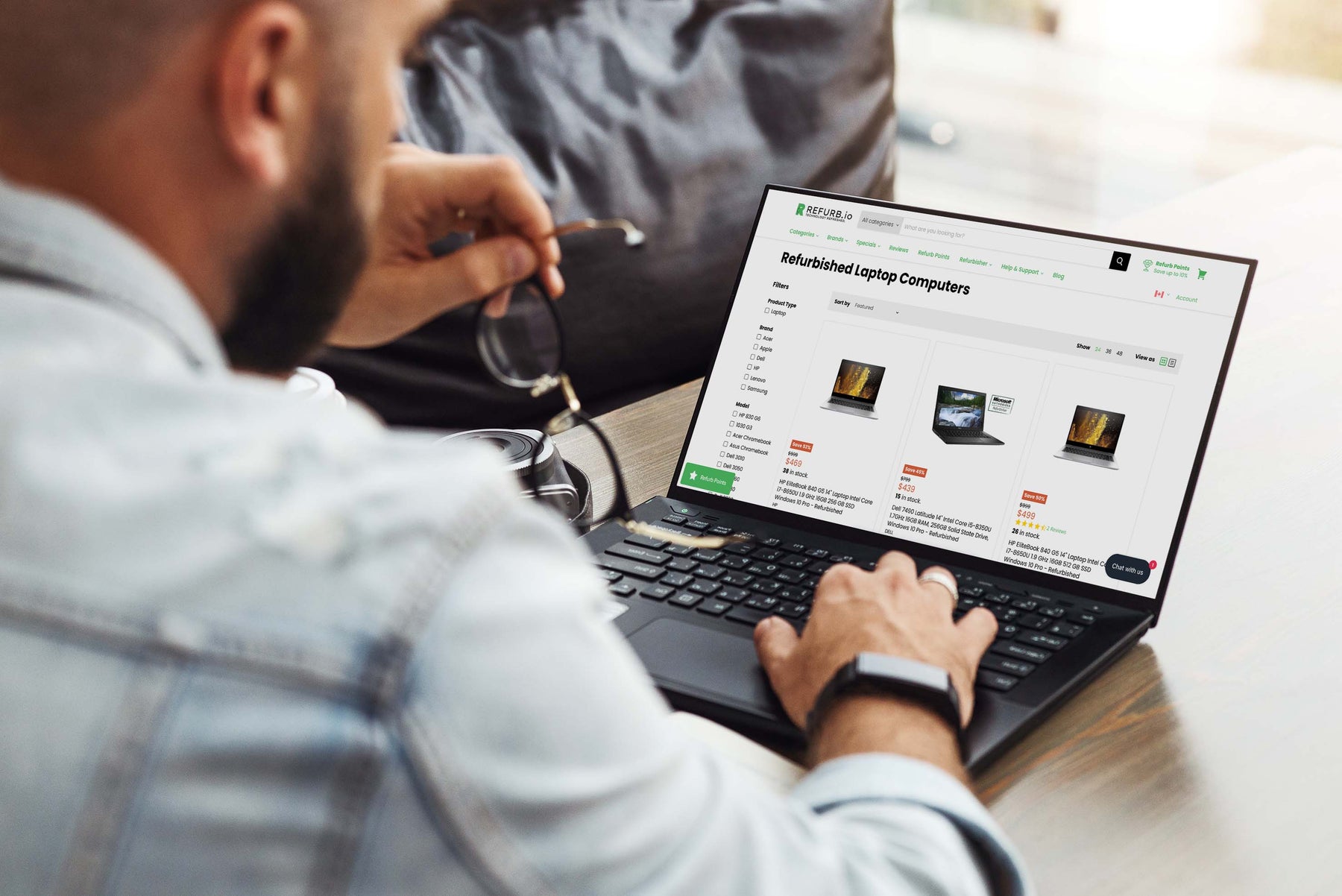
Buying a laptop means learning new terms, the function of specific components, and an understanding of the different models of essential components.
Should you get a Core i5 or Core i7 CPU? Do you need 8 GB or 16 GB of RAM? Should you pick an SSD or HDD for storage?
Navigating these terms can be confusing, so then let’s give you a rundown on how to analyze your options and buy a new laptop in 2022, whether you’re buying in bulk for your office or just looking for the most value for your money. Keep reading to learn everything you need to know about buying a laptop.
While a beautiful chassis and a clean design contribute to an excellent product, the inner components like the CPU, RAM, and storage determine the overall performance of the machine. Considering your choices here will impact the computer’s usability and capabilities.
A CPU is the central “brain” of the computer that communicates with every other component and keeps things running at peak performance. CPU choice is one of the biggest factors that will impact system speed and responsiveness.
CPUs manufactured by Intel are the primary choice for business users today, and you’ll likely see three “tiers” offered in this regard. In order of rising performance, we have the i3, i5, and i7 lineups. Digging deeper, we can also distinguish factors like:
GPUs, or graphics processing units, are mainly used to draw the visuals you see on screen. While the CPU handles the underlying calculations and component coordination, the GPU shows you what’s going on on display.
Most users today don’t have to worry about GPUs anymore because many of them are built directly into the CPU itself in a setup known as integrated graphics, or iGPUs.
The performance of an integrated GPU is more than enough for general use, such as word processing and web browser. However, high-performance applications like computer-aided design, video editing, and 3D animation will still need a dedicated GPU.
Integrated GPUs come standard on motherboards. However, high-end users have the option of a dedicated GPU from NVidia GeForce or AMD Radeon.
RAM is the short-term memory of the machine, which is entirely separate from the long-term storage present in the hard drive. RAM is measured in gigabytes — the higher the number, the more power it will provide.
How much RAM will you need? Basic usage like web browsing and word processing won’t need much RAM; anything from 2 GB to 8 GB will be perfectly fine. Only users interested in video editing or other high-memory use cases will need more than 16 for a while.
Storage, or hard drives, are the home of all of your data and applications. Hard drives can be broken down into to overall categories: SSDs and HDDs.
HDDs are hard disc drives found in older machines. They’re cheap per gigabyte of space and come in large sizes, but they’re also slower and louder than solid-state drives (SSDs) since they rely on a spinning disc to read and write data.
SSDs are much faster, and the price difference has certainly been reduced in recent years as solid-state technology improves. SSDs have faster reading and writing speeds, which means applications installed on them will have better performance than those on HDDs.
For all types of hard drives, storage is described as gigabytes. The higher the number, the more files, and applications it can hold. It’s possible for a laptop to have multiple storage drives. You may see a listing that mentions both an HDD and SSD with differing storage amounts.
The display is an often overlooked specification that can greatly impact usability. The factors to consider here are below.
Some laptop displays have touchscreen support, too as well as various other features you might consider.
Laptops are more than just numbers and specifications. We also have to think about how it will be used out in the field. Generally, laptop form factors are slim and standard. You may also want to consider 2-in-1 laptops.
A recent trend popular with both consumers and business users is thinness and lightness in their electronics, making them easy to carry around. Thin machines are still the favourite amongst frequent traveller's. You’ll typically pay more for the same performance when comparing slim laptops to standard laptops.
You can also think about multi-use devices. 2-in-1 laptops that can transform into a tablet have seen a surge in popularity, as well as tablets with keyboard attachments that can fulfill both roles.
If budget is a concern for you or you just want more value out of your money, consider refurb laptops. Refurbisher's acquire previously owned laptops, give them a thorough inspection, repair any damaged components, and carry out in-depth testing. Once completed, they’re listed for sale and often include a warranty.
Refurbishing saves you money compared to buying new while still retaining the excellent quality control and warranties/support of buying new.
Now you know how to navigate the sea of laptops to find the right machines for your workforce. Alongside picking the right laptops, buying them from a certified refurbisher will help you maximize your IT budget.
Refurb.io refurbishes laptops, desktops, and accessories. Our thousands of positive customer reviews and official certification from Microsoft showcase our commitment to quality refurbishment. Explore our selection of refurbished laptops today and find the right options for your workers.{"one"=>"Select 2 or 3 items to compare", "other"=>"{{ count }} of 3 items selected"}